How to Backup Your Android Device Without Rooting
Posted in AndroidThere are surely many apps for iPhone and iPad users like iTunes and iCloud to backup and restore their devices. Android users, however did not have a similar service. So, In this post I am going to write on How to Backup Your Android Device Without Rooting.
It is an Android app that is Carbon – App Sync and Backup made its appearance; and using it is very simple.
Carbon does NOT require root. All Android users can use Carbon to backup and sync Android applications. Carbon lets you backup your apps and data to your SD card or cloud storage. With Carbon, you can sync app data from your other Android devices, even if they are not on the same network. Set up backup schedules with Carbon, and never lose data again.
Carbon (Free) Features:
Backup and restore to SD cardBackup and restore from PC
Carbon (Premium) Features:
No adsAutomatic Backup schedules
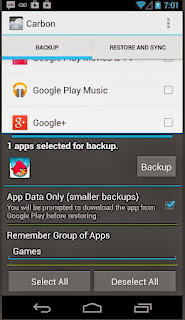 Android to Android sync
Android to Android syncCloud backup and restore – Dropbox, Box, Google Drive
Note: Carbon is NOT available to Motorola devices. This is because Motorola phones have a bug that break Android’s backup mechanism. Until this is fixed by Motorola, Carbon will not work on those Androids. You can download Carbon manually HERE.
Carbon Setup
1. Install Carbon on Android2. Install and run Carbon Desktop along with the relevant drivers [Carbon Desktop Installer – Download HERE
a) Windows users must install their Android drivers as well.
3. Connect Android to computer.
a) You may need to set your USB Connection Mode to “PTP”. (Nexus 7, Nexus 10, etc)
4. Carbon on Android should now be enabled.
If you use the cloud, Carbon also allows you to sync data between different devices. This means if you click a photo on your smart phone, those will also be available on Android tablet automatically.
The only issue with Carbon is that it requires proper drivers (matching your smartphone’s model) to be installed on your computer, which is why it might not work with some local phone brands.








0 comments: